On this page
article
Connecting To The Wifi Pineapple On Windows
The following guide is designed to work on Windows 11, although the same or similar steps apply to Windows 10/8.1/8/7 too.
Configuration via GUI
Start by opening the Network & Internet settings in the Windows settings application. Scroll down to Related settings and click More network adapter options.
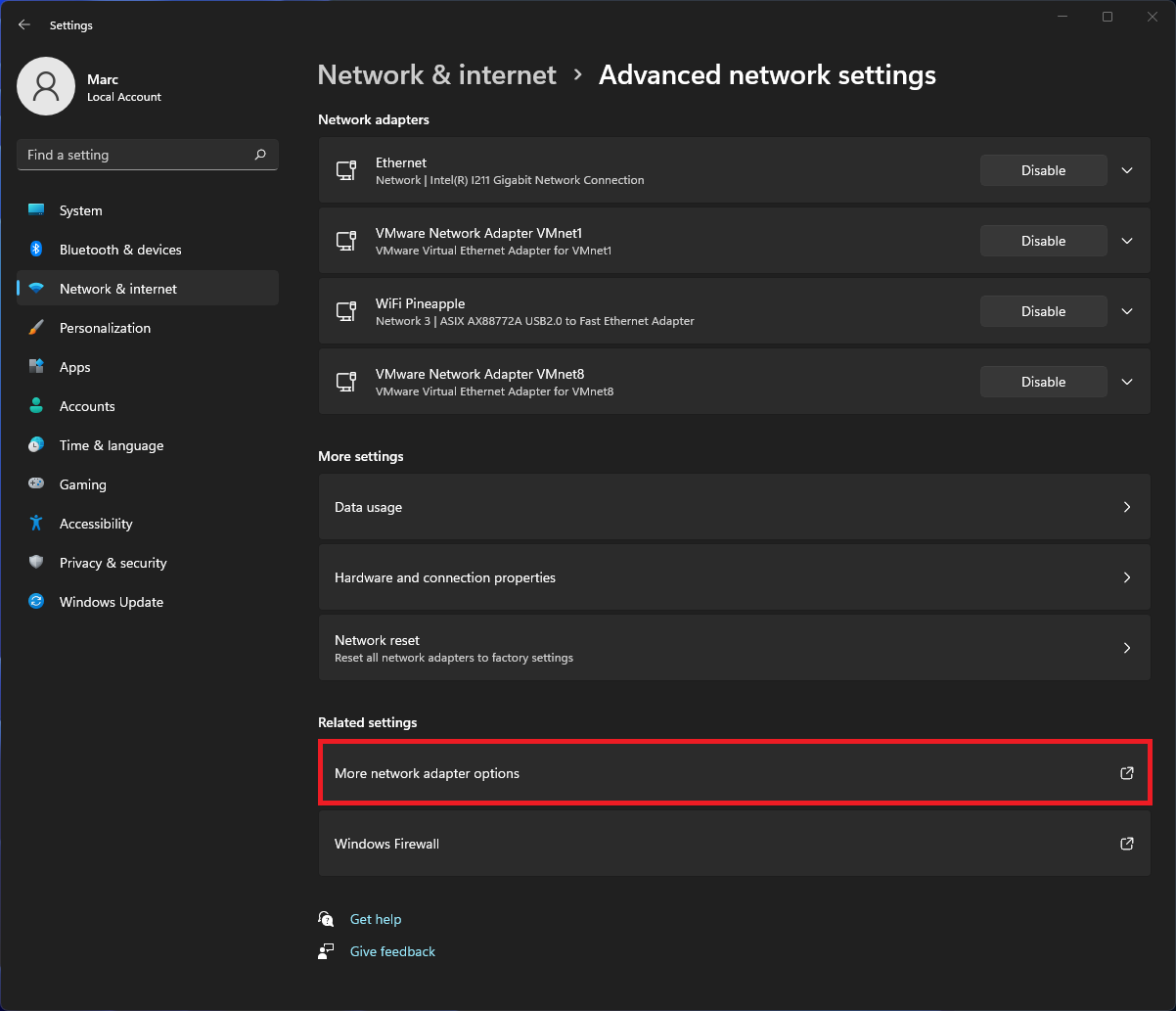
In the new window, right click the adapter that represent your WiFi Pineapple and select Properties. Then, select the text Internet Protocol Version 4 (TCP/IPv4), and then click Properties again.
In the new properties window, configure the following static settings:
- IP Address: 172.16.42.42
- Subnet Mask: 255.255.255.0
- Default Gateway: Blank
- Preferred DNS: 8.8.8.8
- Alternate DNS: 8.8.4.4
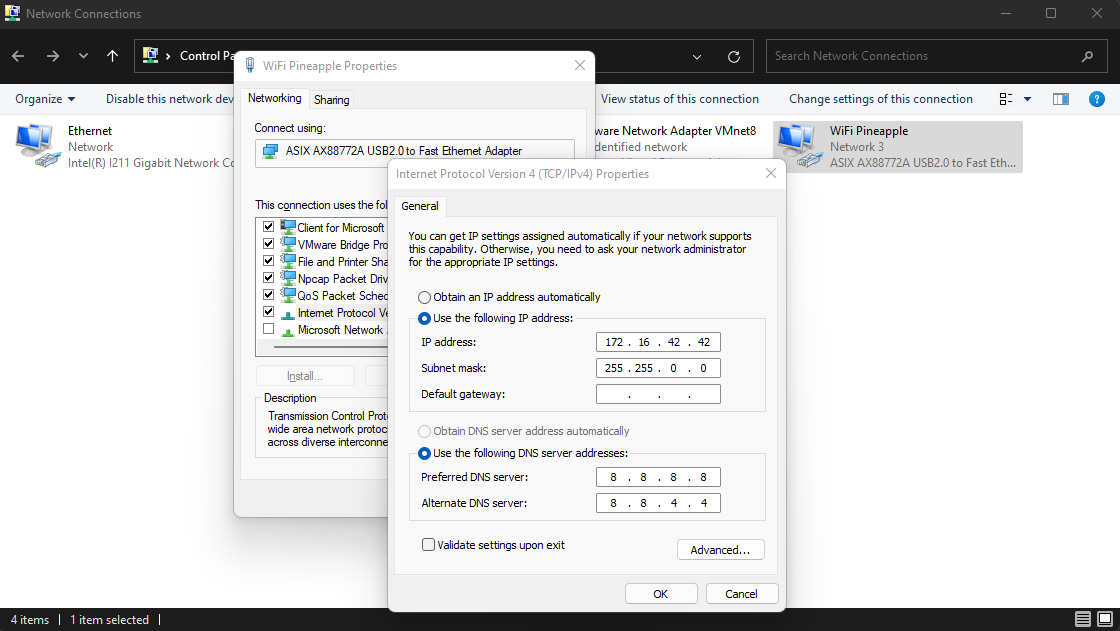
You may set your own preferred and alternate DNS servers if desired, but Google’s DNS is recommended.