Factory Reset And Recovery
To restore your WiFi Pineapple back to a factory state, or to recover from a bad configuration, you can perform a Firmware Recovery.
The factory recovery method consists of using the device bootloader to flash the recovery firmware, and in turn, the final firmware.
Video Tutorial
Preparation
To begin, download the latest recovery file from the Hak5 Download Portal.

Once downloaded, verify the SHA256 sum of the downloaded file, and make sure your WiFi Pineapple is unplugged.
To start the process, hold down the reset button while applying power to the WiFi Pineapple.
The WiFi Pineapple status LED will flash RED.
After approximately three flashes of the LED, let go of the reset button and continue to the next step.
The LED should blink RED rapidly, and then remain SOLID RED. If the status LED changes to BLUE, disconnect the power and repeat the process. Make sure the button is held in firmly, and release the button after approximately three flashes of the RED LED.
Assigning a Static IP Address
Linux
Assign the WiFi Pineapple’s interface a static IP address of 172.16.42.42. More in-depth instructions can be found in the Linux Setup page.
Windows
Assign the WiFi Pineapple’s interface a static IP address of 172.16.42.42. More in-depth instructions can be found in the Windows Setup page.
New to static IP address assignments in Windows? Check this tutorial.
Uploading the Recovery to the WiFi Pineapple
Once a static IP address has been assigned, open your browser and navigate to http://172.16.42.1. You’ll then be greeted by a screen prompting you to upload a .bin image.
Be sure to navigate to http://172.16.42.1 with no port. To flash the recovery image you need to access the webserver on the default port - trying to connect to the WiFi Pineapple UI on port 1471 will not work!
If you have trouble reaching the WiFi Pinapple recovery page, make sure that:
- The WiFi Pineapple LED is solid red. If it is not, disconnect the power to the WiFi Pineapple and try the reset switch again.
- You have a static IP assigned to the network interface created when you plug in the WiFi Pineapple.
- You are attempting to navigate to http://172.16.42.1 with no port. The recovery page is on the standard port!
If you are still having trouble, try opening an Incognito or Private window in your browser, then navigating to http://172.16.42.1 . Sometimes the browser will cache previous results and obscure the page.
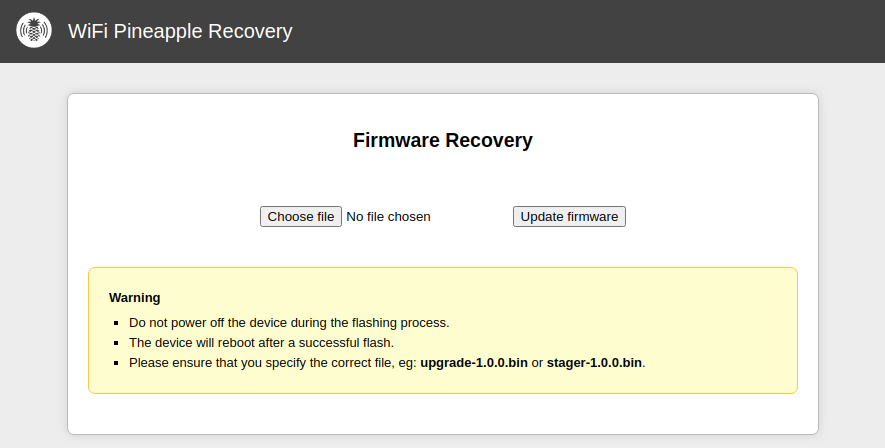
Select Choose file and then select the downloaded recovery file from earlier. After clicking Update firmware, the device will begin flashing. Do not attempt to flash a normal WiFi Pineapple firmware now - it won’t work! You’ll be able to flash the full firmware during the setup process once recovery is complete!
Do not unplug the device. Doing so will potentially damage your device. It will automatically reboot once complete.
Once the process is complete, you will be able to set the device up again. See the Setup section for more details.
Once the device has finished flashing, you will need to navigate to http://172.16.42.1:1471 to complete the setup process, same as the first time you configured it!