Factory Reset And Recovery
To restore your WiFi Pineapple back to a factory state, or to recover from a bad configuration, you can perform a Firmware Recovery.
The firmware recovery method consists of using the device bootloader to flash the stager.
Preparation
To begin, download the latest Stager file from the Hak5 Download Portal.

WiFi Pineapple Enterprise stager download
For this procedure, it is important to download the special RECOVERY firmware — not the latest stable production firmware.
Once the recovery firmware has been downloaded, you may wish to verify the SHA256 sum of the downloaded file.
Using a paperclip, SIM card ejection tool or similar instrument, hold down the reset button while applying power to the WiFi Pineapple Enterprise. This may be achieved by plugging in the supplied power cable into the unit, or flipping the on/off switch on an attached power strip.
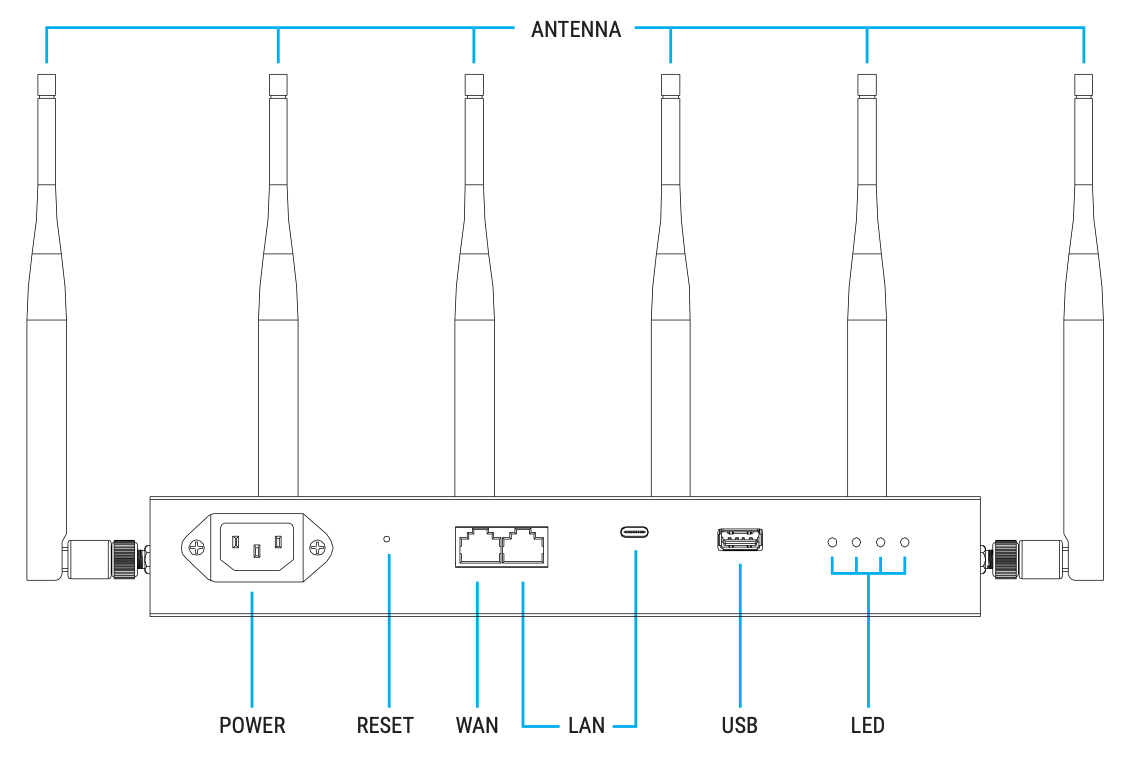
The reset button, accessible by paperclip or SIM card tool, can be found between the power connector and RJ45 connectors.
With the reset button held, the WiFi Pineapple Enterprise will show the following LED indications:
- Four white solid LEDs
- One blue solid LED
- One blue solid LED and one blinking red LED
Immediately after the red LED begins blinking, release the reset button.
The LED indication should remain with one LED solid blue, one LED blink RED, and two LED’s off. If the status LED changes before the firmware recovery is uploaded from the web interface, disconnect the power and repeat the above process being sure to release the reset button immediately after the red LED begins blinking.
Assigning a Static IP Address
Linux
Assign the WiFi Pineapple’s interface a static IP address of 172.16.42.42. More in-depth instructions can be found in the Linux Setup page.
Windows
Assign the WiFi Pineapple’s interface a static IP address of 172.16.42.42. More in-depth instructions can be found in the Windows Setup page.
New to static IP address assignments in Windows? Check this tutorial.
Uploading the Stager to the WiFi Pineapple
Once a static IP address has been assigned, open your browser and navigate to http://172.16.42.1. You’ll then be greeted by a screen prompting you to upload a .bin image.
Keep in mind the recovery page is on the standard HTTP port 80, not port 1471 like the normal WiFi Pineapple web interface.
If you have trouble reaching the WiFi Pineapple recovery page, make sure that:
- The WiFi Pineapple Enterprise is showing a single solid blue LED, and a single blinking red LED. If it is not, disconnect the power from the device and begin this process again.
- You have a static IP assigned to the network interface created when you plug in the WiFi Pineapple.
- You are attempting to navigate to http://172.16.42.1 on the standard HTTP port 80, and not port 1471 used by the WiFi Pineapple web interface.
If you are still having trouble, try opening an Incognito or Private window in your browser, then navigating to http://172.16.42.1:80. Sometimes a browser will cache the previous results and obscure the page.
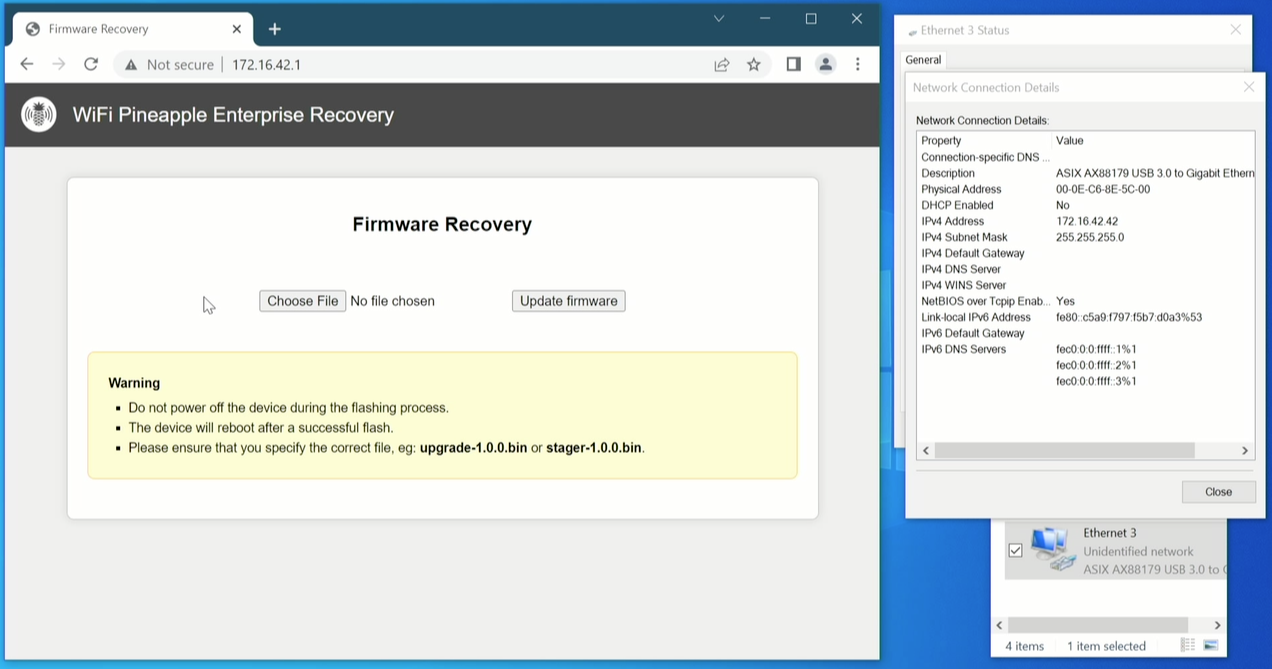
WiFi Pineapple Enterprise Recovery Web Interface
Select Choose file and then select the downloaded stager file from earlier. After clicking Update firmware, the device will begin flashing.
Do not unplug the device. Doing so will potentially damage your device. It will automatically reboot once complete.
Once the process is complete, you will be able to set the device up again. See the Setup section for more details.