Configuring A Client Mode Connection
You may use a radio on the WiFi Pineapple to connect to an external WiFi network, for getting an internet connection or for communicating with other devices on that network.
To configure a client mode connection, navigate to Settings > Networking in the User Interface. You will be presented with a card labelled Wireless Client Mode.
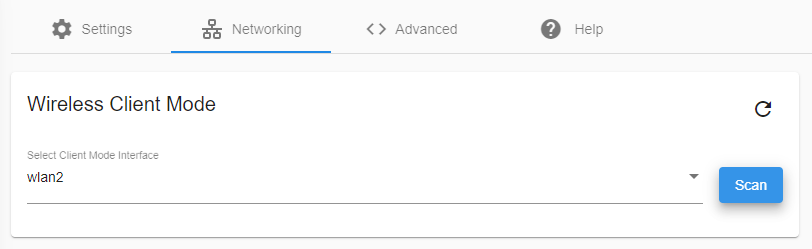
While you may select other wireless interfaces for Client Mode, you are greatly recommended to use wlan2, as it is dedicated for Client Mode.
After clicking the Scan button, a list of surrounding wireless networks will be listed for you. Select the SSID you wish to connect to, and enter the SSID or PSK if required. Click Connect to start a connection.
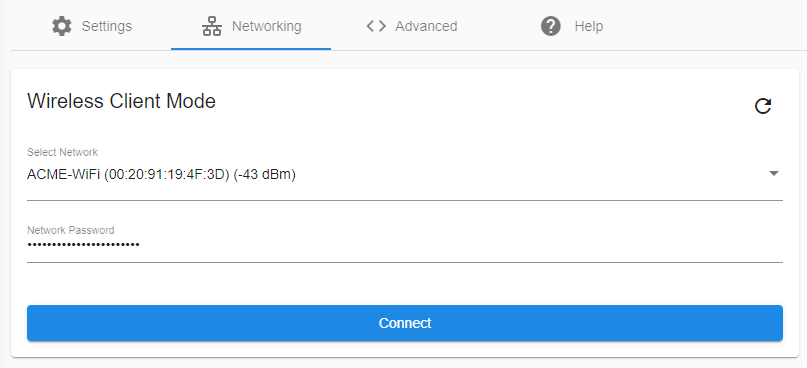
If the connection is successful, you will be presented with the associated SSID and an acquired IP, if DHCP is enabled on the network.
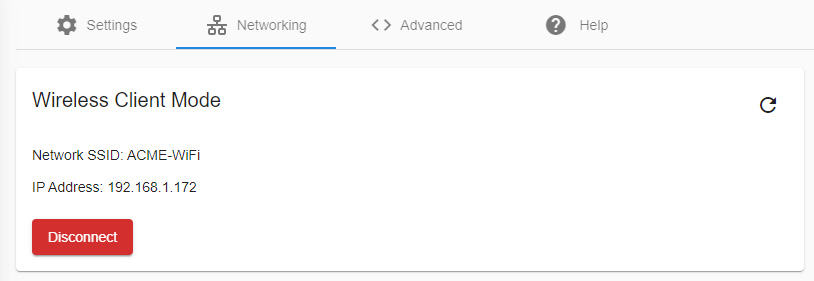
If you are required to set a static IP address, you must do so via the command line. Press the backtick (`) on your keyboard to open a Web Terminal.
The Wireless Client Mode configuration is automatically saved, and an attempt to reconnect will happen every boot, automatically.