Editing Basics
Don’t worry, you can always change the device mode while editing a payload!
Changing Device / Editing mode
Changing editor modes is as easy as two clicks!
- Click the current device from the top left of the editor
- Choose a new device mode from the Device Picker Menu
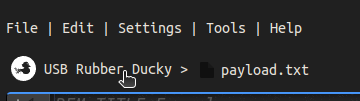
Change editor mode
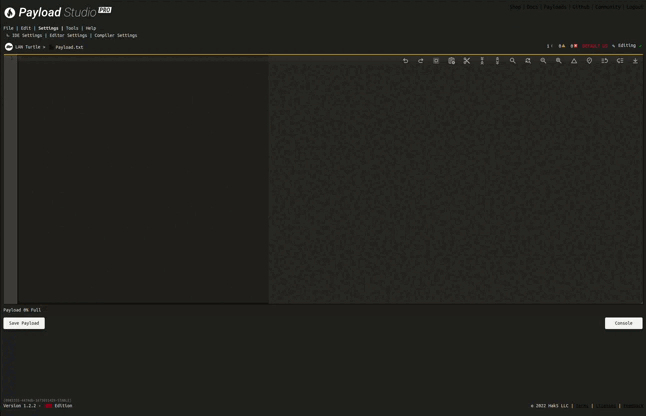
Changing devices from the Device Picker
Payload Studio supports the full line of Hak5 DuckyScript compatible devices:
USB Rubber Ducky
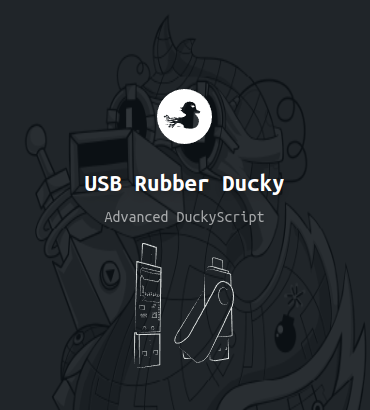
USB Rubber Ducky Mode
Ducky Payload Deployment
When you’re ready to test or deploy your payload:
click the
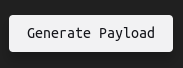 button;
PayloadStudio will then take the
button;
PayloadStudio will then take the DuckyScript Source code in the Editor and compile it into an inject.bin
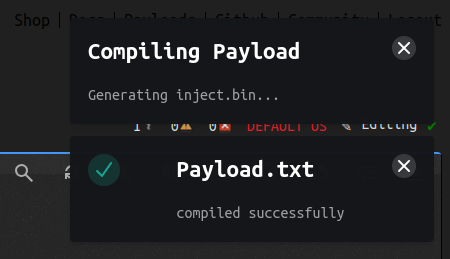
Compiling Notification
PayloadStudio will automatically open the console. This is where the compiler will output any information regarding the compilation process and the resulting inject.bin
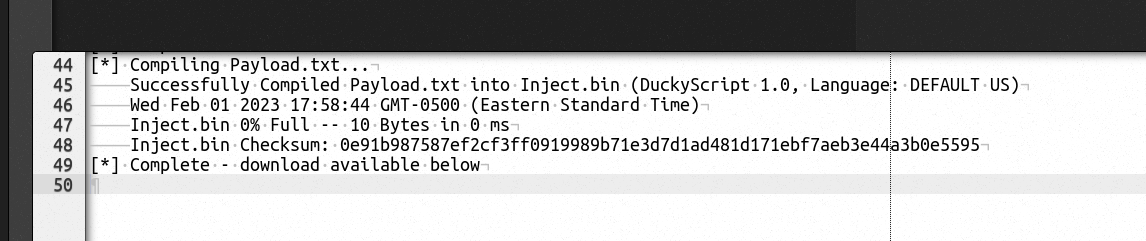
PayloadStudio Compiler output in the Console
Below the console, if your payload compiled successfully, you’ll find the Result

Generate Payload Result
Here you can download the inject.bin
Download Download button
Download Button on hover
inject.bin
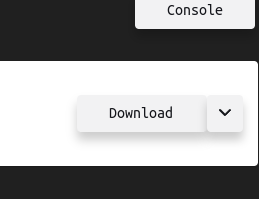
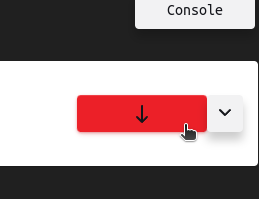
This dialog also provides the option to download the source that generated the inject.bin – This may differ from whats currently in the editor if you’ve made changes in the editor since compiling
Download Source:
Download Submenu
Download submenu > Download Source button
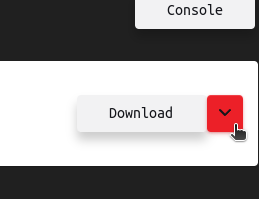
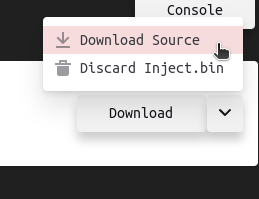
From this sub-menu you may also discard the inject.bin
If you’ve made changes in the editor after clicking Generate Payload - PayloadStudio will notify you that the current editing session differs from the inject.bin and payload.txt available for download:
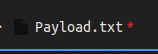
Uncompiled Changes display in the breadcrumbs
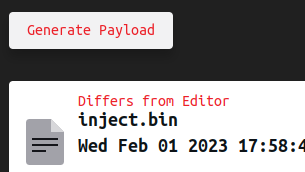
Editor differs from available download
You can always download a copy of the current editor from File > Save.
.png)
Bash Bunny
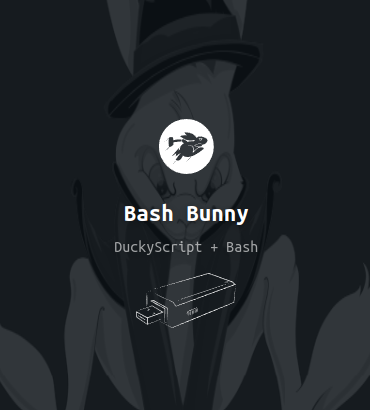
Bash Bunny Mode
Bunny Payload Deployment
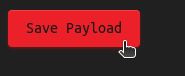 or
or .png)
Next, arm and transfer to the device - for more info see Bash Bunny Documentation
Key Croc
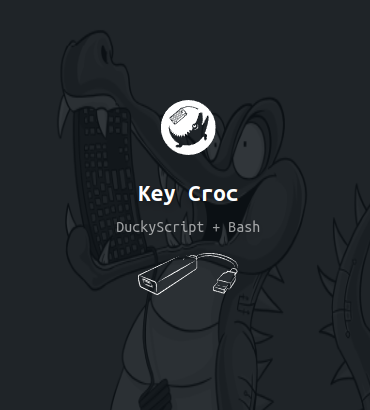
Key Croc Mode
Croc Payload Deployment
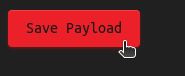 or
or 
Next, arm and transfer to the device - for more info see Key Croc Documentation
Shark Jack
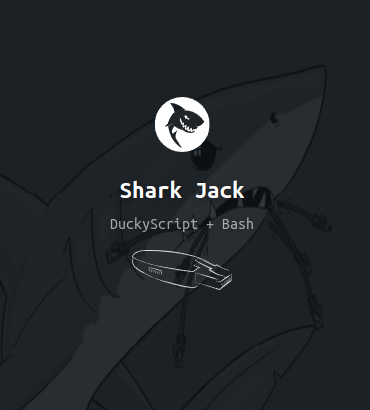
Shark Jack Mode
Shark Payload Deployment
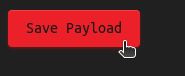 or
or .png)
Next, arm and transfer to the device - for more info see Shark Jack Documentation
Packet Squirrel
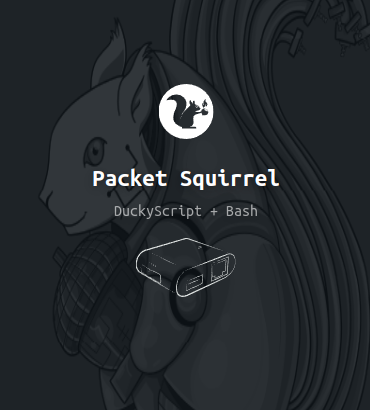
Packet Squirrel Mode
Squirrel Payload Deployment
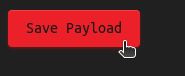 or
or .png)
Next, arm and transfer to the device - for more info see Packet Squirrel Documentation
LAN Turtle
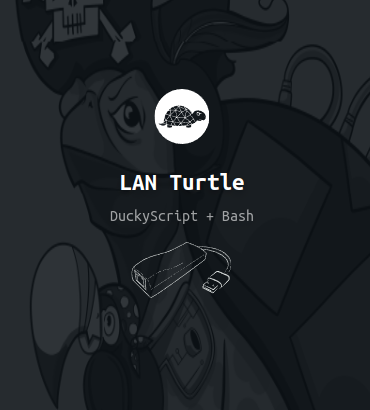
LAN Turtle Mode
Turtle Payload Deployment
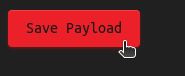 or
or .png)
Next, arm and transfer to the device - for more info see LAN Turtle Documentation