Keyboard Shortcuts
Implementing some of the most common shortcuts, PayloadStudio’s keyboard shortcuts are designed to save you time!
PayloadStudio Pro takes this even further, supporting a variety of modes. VIM users can enjoy a full VIM keybinding experience right from the editor!
Other modes include EMACS, Sublime and VSCode!
Keybinding mode can be changed from within Settings > Editor Settings under the Keybindings heading. .png)

Settings > Editor Settings > Keybindings
Some keyboard shortcuts will not be accessible when the PayloadStudio is set to modes like VIM or EMACS
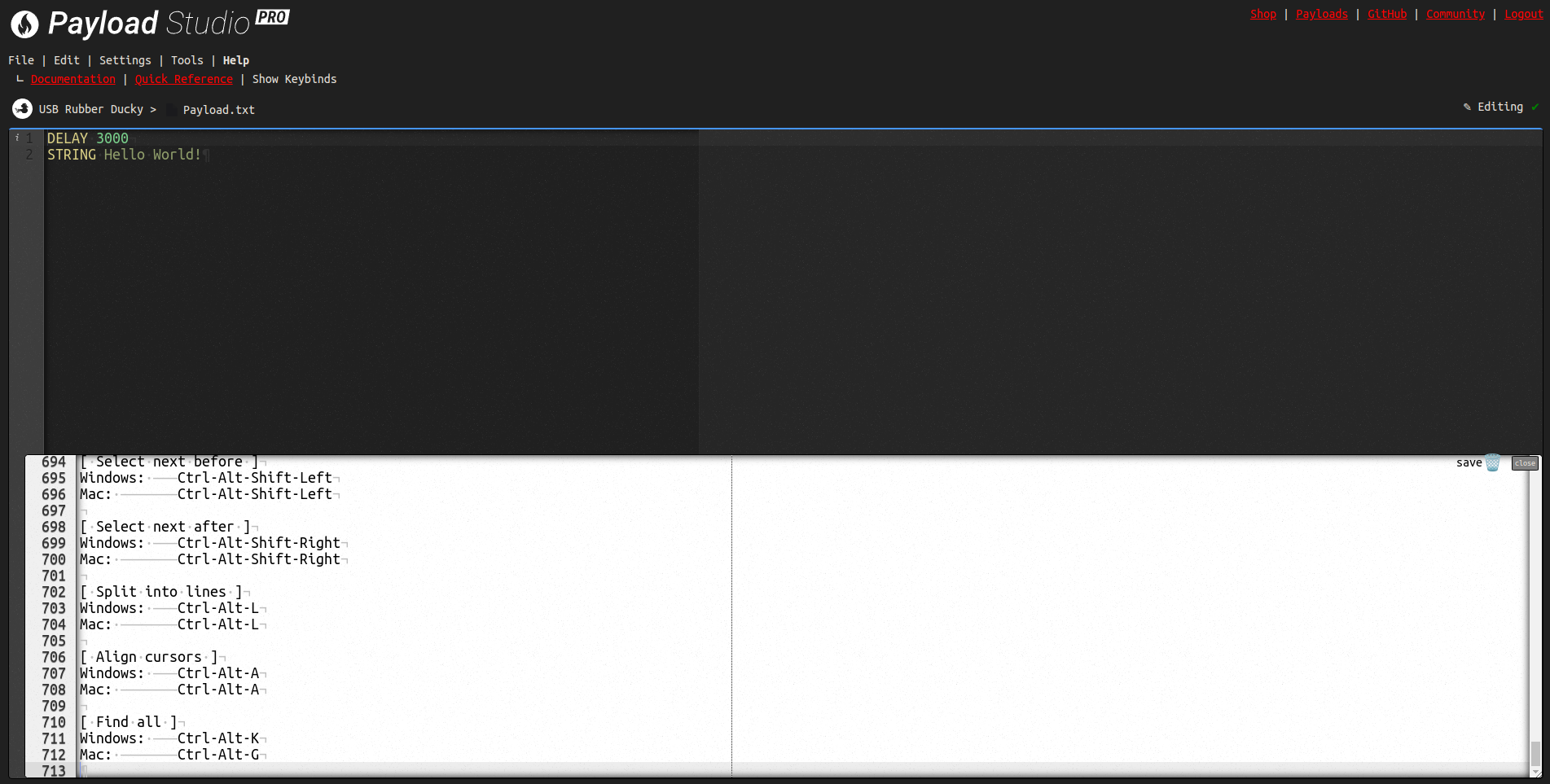
Help > Show Keybinds
View the Shortcuts list inside of PayloadStudio from the Help menu under Show Keybinds
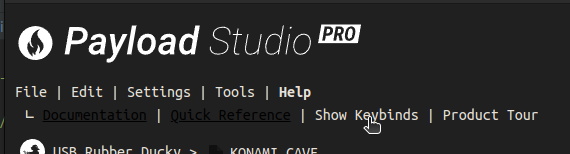
Default Keybindings
[ Go to next error ]
Windows: Alt-E
Mac: F4
[ Go to previous error ]
Windows: Alt-Shift-E
Mac: Shift-F4
[ Select all ]
Windows: Ctrl-A
Mac: Command-A
[ Go to line… ]
Windows: Ctrl-L
Mac: Command-L
[ Toggle fold widget ]
Windows: F2
Mac: F2
[ Toggle parent fold widget ]
Windows: Alt-F2
Mac: Alt-F2
[ Fold other ]
Windows: Alt-0
Mac: Command-Option-0
[ Unfold all ]
Windows: Alt-Shift-0
Mac: Command-Option-Shift-0
[ Find next ]
Windows: Ctrl-K
Mac: Command-G
[ Find previous ]
Windows: Ctrl-Shift-K
Mac: Command-Shift-G
[ Select or find next ]
Windows: Alt-K
Mac: Ctrl-G
[ Select or find previous ]
Windows: Alt-Shift-K
Mac: Ctrl-Shift-G
[ Find ]
Windows: Ctrl-F
Mac: Command-F
[ Select to start ]
Windows: Ctrl-Shift-Home
Mac: Command-Shift-Home|Command-Shift-Up
[ Select to start ]
Windows: Ctrl-Shift-Home
Mac: Command-Shift-Home|Command-Shift-Up
[ Go to start ]
Windows: Ctrl-Home
Mac: Command-Home|Command-Up
[ Go to start ]
Windows: Ctrl-Home
Mac: Command-Home|Command-Up
[ Select up ]
Windows: Shift-Up
Mac: Shift-Up|Ctrl-Shift-P
[ Select up ]
Windows: Shift-Up
Mac: Shift-Up|Ctrl-Shift-P
[ Go line up ]
Windows: Up
Mac: Up|Ctrl-P
[ Go line up ]
Windows: Up
Mac: Up|Ctrl-P
[ Select to end ]
Windows: Ctrl-Shift-End
Mac: Command-Shift-End|Command-Shift-Down
[ Select to end ]
Windows: Ctrl-Shift-End
Mac: Command-Shift-End|Command-Shift-Down
[ Go to end ]
Windows: Ctrl-End
Mac: Command-End|Command-Down
[ Go to end ]
Windows: Ctrl-End
Mac: Command-End|Command-Down
[ Select down ]
Windows: Shift-Down
Mac: Shift-Down|Ctrl-Shift-N
[ Select down ]
Windows: Shift-Down
Mac: Shift-Down|Ctrl-Shift-N
[ Go line down ]
Windows: Down
Mac: Down|Ctrl-N
[ Go line down ]
Windows: Down
Mac: Down|Ctrl-N
[ Select word left ]
Windows: Ctrl-Shift-Left
Mac: Option-Shift-Left
[ Go to word left ]
Windows: Ctrl-Left
Mac: Option-Left
[ Select to line start ]
Windows: Alt-Shift-Left
Mac: Command-Shift-Left|Ctrl-Shift-A
[ Select to line start ]
Windows: Alt-Shift-Left
Mac: Command-Shift-Left|Ctrl-Shift-A
[ Go to line start ]
Windows: Alt-Left|Home
Mac: Command-Left|Home|Ctrl-A
[ Go to line start ]
Windows: Alt-Left|Home
Mac: Command-Left|Home|Ctrl-A
[ Go to line start ]
Windows: Alt-Left|Home
Mac: Command-Left|Home|Ctrl-A
[ Select left ]
Windows: Shift-Left
Mac: Shift-Left|Ctrl-Shift-B
[ Select left ]
Windows: Shift-Left
Mac: Shift-Left|Ctrl-Shift-B
[ Go to left ]
Windows: Left
Mac: Left|Ctrl-B
[ Go to left ]
Windows: Left
Mac: Left|Ctrl-B
[ Select word right ]
Windows: Ctrl-Shift-Right
Mac: Option-Shift-Right
[ Go to word right ]
Windows: Ctrl-Right
Mac: Option-Right
[ Select to line end ]
Windows: Alt-Shift-Right
Mac: Command-Shift-Right|Shift-End|Ctrl-Shift-E
[ Select to line end ]
Windows: Alt-Shift-Right
Mac: Command-Shift-Right|Shift-End|Ctrl-Shift-E
[ Go to line end ]
Windows: Alt-Right|End
Mac: Command-Right|End|Ctrl-E
[ Go to line end ]
Windows: Alt-Right|End
Mac: Command-Right|End|Ctrl-E
[ Go to line end ]
Windows: Alt-Right|End
Mac: Command-Right|End|Ctrl-E
[ Select right ]
Windows: Shift-Right
Mac: Shift-Right
[ Go to right ]
Windows: Right
Mac: Right|Ctrl-F
[ Go to right ]
Windows: Right
Mac: Right|Ctrl-F
[ Page down ]
Mac: Option-PageDown
[ Go to page down ]
Windows: PageDown Mac: PageDown|Ctrl-V
[ Go to page down ]
Windows: PageDown Mac: PageDown|Ctrl-V
[ Page up ]
Mac: Option-PageUp
[ Toggle recording ]
Windows: Ctrl-Alt-E
Mac: Command-Option-E
[ Replay macro ]
Windows: Ctrl-Shift-E
Mac: Command-Shift-E
[ Jump to matching ]
Windows: Ctrl-|Ctrl-P
Mac: Command-\
[ Select to matching ]
Windows: Ctrl-Shift-|Ctrl-Shift-P
Mac: Command-Shift-\
[ Expand to matching ]
Windows: Ctrl-Shift-M
Mac: Ctrl-Shift-M
[ Remove line ]
Windows: Ctrl-D
Mac: Command-D
[ Duplicate selection ]
Windows: Ctrl-Shift-D
Mac: Command-Shift-D
[ Sort lines ]
Windows: Ctrl-Alt-S
Mac: Command-Alt-S
[ Toggle comment ]
Windows: Ctrl-/
Mac: Command-/
[ Toggle block comment ]
Windows: Ctrl-Shift-/
Mac: Command-Shift-/
[ Modify number up ]
Windows: Ctrl-Shift-Up
Mac: Alt-Shift-Up
[ Modify number down ]
Windows: Ctrl-Shift-Down
Mac: Alt-Shift-Down
[ Replace ]
Windows: Ctrl-H
Mac: Command-Option-F
[ Undo ]
Windows: Ctrl-Z
Mac: Command-Z
[ Redo ]
Windows: Ctrl-Shift-Z|Ctrl-Y
Mac: Command-Shift-Z|Command-Y
[ Copy lines up ]
Windows: Alt-Shift-Up
Mac: Command-Option-Up
[ Move lines up ]
Windows: Alt-Up
Mac: Option-Up
[ Copy lines down ]
Windows: Alt-Shift-Down
Mac: Command-Option-Down
[ Move lines down ]
Windows: Alt-Down
Mac: Option-Down
[ Delete ]
Windows: Delete
Mac: Delete|Ctrl-D|Shift-Delete
[ Backspace ]
Windows: Shift-Backspace|Backspace
Mac: Ctrl-Backspace|Shift-Backspace|Backspace|Ctrl-H
[ Remove to line start ]
Windows: Alt-Backspace
Mac: Command-Backspace
[ Remove to line end ]
Windows: Alt-Delete
Mac: Ctrl-K|Command-Delete
[ Remove to line end ]
Windows: Alt-Delete
Mac: Ctrl-K|Command-Delete
[ Remove word left ]
Windows: Ctrl-Backspace
Mac: Alt-Backspace|Ctrl-Alt-Backspace
[ Remove word left ]
Windows: Ctrl-Backspace
Mac: Alt-Backspace|Ctrl-Alt-Backspace
[ Remove word right ]
Windows: Ctrl-Delete
Mac: Alt-Delete
[ Outdent ]
Windows: Shift-Tab
Mac: Shift-Tab
[ Block outdent ]
Windows: Ctrl-[
Mac: Ctrl-[
[ Block indent ]
Windows: Ctrl-]
Mac: Ctrl-]
[ Transpose letters ]
Windows: Alt-Shift-X
Mac: Ctrl-T
[ To uppercase ]
Windows: Ctrl-U
Mac: Ctrl-U
[ To lowercase ]
Windows: Ctrl-Shift-U
Mac: Ctrl-Shift-U
[ Expand to line ]
Windows: Ctrl-Shift-L
Mac: Command-Shift-L
[ Open command pallete ]
Windows: F1
Mac: F1
[ Add cursor above ]
Windows: Ctrl-Alt-Up
Mac: Ctrl-Alt-Up
[ Add cursor below ]
Windows: Ctrl-Alt-Down
Mac: Ctrl-Alt-Down
[ Add cursor above (skip current) ]
Windows: Ctrl-Alt-Shift-Up
Mac: Ctrl-Alt-Shift-Up
[ Add cursor below (skip current) ]
Windows: Ctrl-Alt-Shift-Down
Mac: Ctrl-Alt-Shift-Down
[ Select more before ]
Windows: Ctrl-Alt-Left
Mac: Ctrl-Alt-Left
[ Select more after ]
Windows: Ctrl-Alt-Right
Mac: Ctrl-Alt-Right
[ Select next before ]
Windows: Ctrl-Alt-Shift-Left
Mac: Ctrl-Alt-Shift-Left
[ Select next after ]
Windows: Ctrl-Alt-Shift-Right
Mac: Ctrl-Alt-Shift-Right
[ Split into lines ]
Windows: Ctrl-Alt-L
Mac: Ctrl-Alt-L
[ Align cursors ]
Windows: Ctrl-Alt-A
Mac: Ctrl-Alt-A
[ Find all ]
Windows: Ctrl-Alt-K
Mac: Ctrl-Alt-G