IDE Settings
Some options are limited to PayloadStudio Pro. These will be indicated with the .png) label.
label.
Even though each setting is named to be self explanatory - every setting in PayloadStudio contains an description / explanation tool-tip available on hover
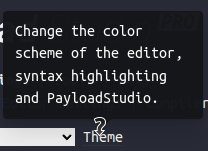
Setting description tool-tip
IDE Settings
Theme
The Theme option will change both the main editor and the overall appearance of PayloadStudio
Console Theme
The Console Theme will change the appearance of the console and other editors (like the Language Editor) within PayloadStudio
See the Appearance page
Auto Save PayloadStudio Session
Checking this will store the editor session in your browser’s local storage.
Auto save status is indicated at the top right of the editor.
.png) Unsaved
Unsaved
.png) Saved
Saved
You can always manually save your session from File > Save Session

File > Save Session
Auto Save Console Session
With this option enabled, the contents of the Console will not persist across refreshes
Timestamp Console Messages
With this option enabled, messages that are added to the console by PayloadStudio will be timestamped
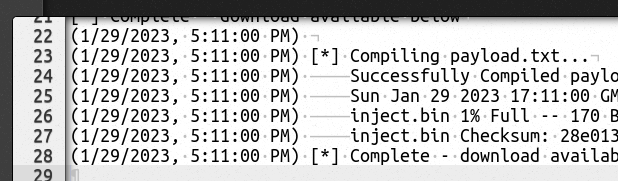
Timestamp console messages enabled
Open console automatically
With this option enabled, the Console will open when new text is written to it by PayloadStudio or the DuckyScript Compiler.
Enable Live Autocompletion
Checking this enables live payload autocomplete. Start typing for filtered suggestions to automatically display below the cursor. ESC: close the popup. ARROW-KEYS: navigate dropdown. ENTER: select highlighted suggestion. CTRL-SPACE: open without typing anything.
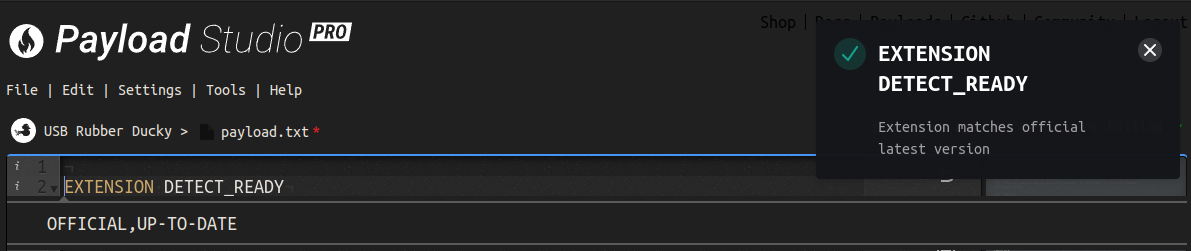
Official Up-to-date Extension
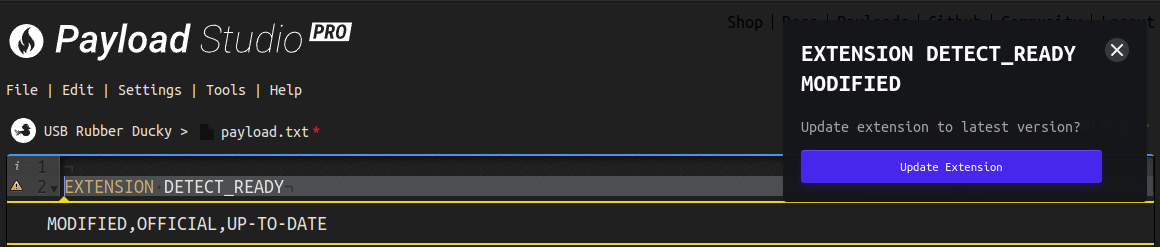
Modified Official Extension
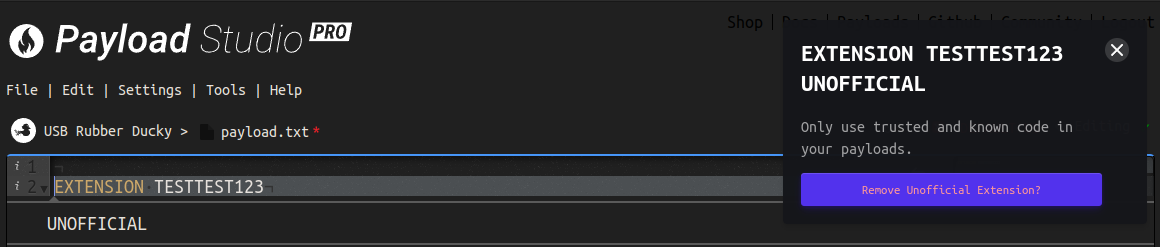
Unofficial Extension
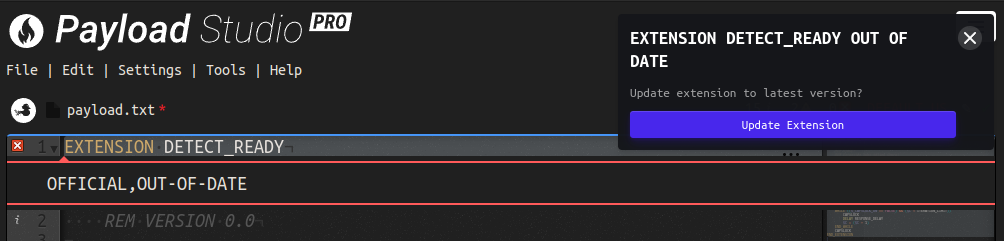
Out-of-date Official Extension
Automatically add documentation template
Automatically add comment documentation template to new payloads
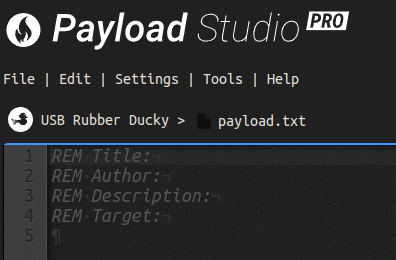
USB Rubber Ducky Documentation Template
Live DuckyScript Tips as inline Annotations .png)
Checking this enables tips curated from a decade of feedback, development and testing - this option should save you some headache explaining best practices or edge cases as live annotations

Live DuckyScript Tips Demo
Live DuckyScript Error Checking .png)
Checking this enables error checking in real time. After making changes to your payload and 1s of inactivity has passed PayloadStudio will automatically check the current payload for compile errors.
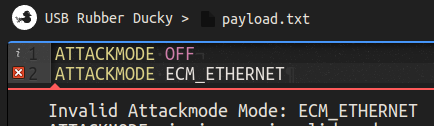
Live DuckyScript Error Checking Demo
Display Quick Action Toolbar In Editor .png)
Checking this will pin Edit shortcuts to the top of the Editor.
Display Sublime Scroller .png)
Checking this will enable a sublime inspired code navigation scroller in the Editor.
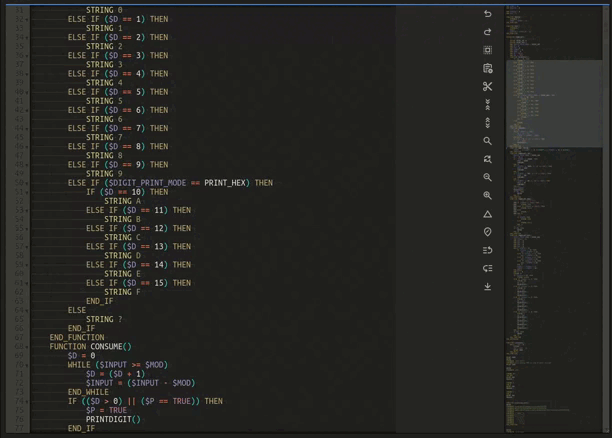
Sublime Scroller Enabled Demo
Enable Additional Language support .png)
Checking this will enable file extension based language support\
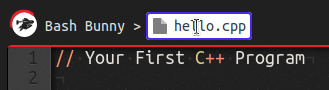
Edit the file name using the desired file extension
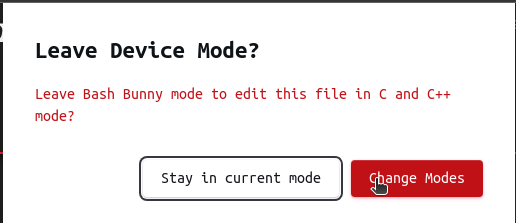
Change modes prompt
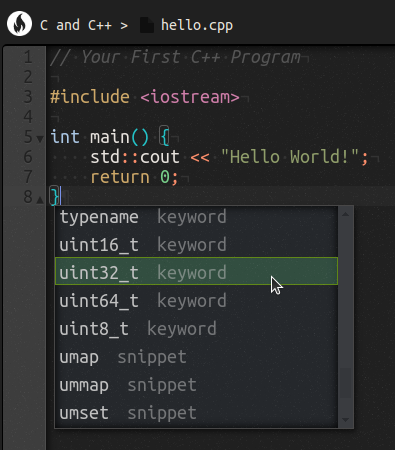
PayloadStudio in C/C++ mode
Features per language mode may vary. Additional languages include:
Certainly! Here is the list of labels without the numbers:
- ABAP
- ABC
- ActionScript
- ADA
- Alda
- Apache Conf
- Apex
- AQL
- AsciiDoc
- ASL
- Assembly x86
- AutoHotkey / AutoIt
- BatchFile
- C and C++
- C9Search
- Cirru
- Clojure
- Cobol
- CoffeeScript
- ColdFusion
- Crystal
- C#
- Csound Document
- Csound
- Csound Score
- CSS
- Curly
- D
- Dart
- Diff
- Dockerfile
- Dot
- Drools
- Edifact
- Eiffel
- EJS
- Elixir
- Elm
- Erlang
- Forth
- Fortran
- FSharp
- FSL
- FreeMarker
- Gcode
- Gherkin
- Gitignore
- Glsl
- Gobstones
- Go
- GraphQLSchema
- Groovy
- HAML
- Handlebars
- Haskell
- Haskell Cabal
- haXe
- Hjson
- HTML
- HTML (Elixir)
- HTML (Ruby)
- INI
- Io
- Jack
- Jade
- Java
- JavaScript
- JSON
- JSON5
- JSONiq
- JSP
- JSSM
- JSX
- Julia
- Kotlin
- LaTeX
- Latte
- LESS
- Liquid
- Lisp
- LiveScript
- LogiQL
- LSL
- Lua
- LuaPage
- Lucene
- Makefile
- Markdown
- Mask
- MATLAB
- Maze
- MediaWiki
- MEL
- MIPS
- MIXAL
- MUSHCode
- MySQL
- Nginx
- Nim
- Nix
- NSIS
- Nunjucks
- Objective-C
- OCaml
- Pascal
- Perl
- pgSQL
- PHP
- PHP (Blade Template)
- Pig
- Powershell
- Praat
- Prisma
- Prolog
- Properties
- Protobuf
- Puppet
- Python
- QML
- R
- Raku
- Razor
- RDoc
- Red
- RHTML
- RST
- Ruby
- Rust
- SASS
- SCAD
- Scala
- Scheme
- Scrypt
- SCSS
- SH
- SJS
- Slim
- Smarty
- Smithy
- snippets
- Soy Template
- Space
- SQL
- SQLServer
- Stylus
- SVG
- Swift
- Tcl
- Terraform
- Tex
- Text
- Textile
- Toml
- TSX
- Twig
- Typescript
- Vala
- VBScript
- Velocity
- Verilog
- VHDL
- Visualforce
- Wollok
- XML
- XQuery
- YAML
- Zeek
- Django
PayloadStudio Debugging Mode
Recommended Setting: Disabled (unchecked) - For use in bug reporting - may cause unstable performance. Enable this to enable PayloadStudio Debug logging in the browser console.