Editor Settings
Some options are limited to PayloadStudio Pro. These will be indicated with the .png) label.
label.
Even though each setting is named to be self explanatory - every setting in PayloadStudio contains an description / explanation tool-tip available on hover
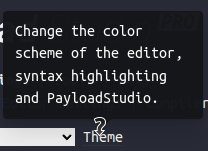
Setting description tool-tip
Console Window Size (%)
Adjust this to change the size of the Console.
&#xNAN;Value is % it will cover the Main Editor.
Default: 45
Console Font Size (px)
Change the Console, language editor and breakpoint editor default font size.
&#xNAN;Value in px.
Default: 20
Main Editor Font Size (px)
Change the Editor’s default font size.
&#xNAN;Value in px.
Default: 20
Editor Customization .png)
Keybindings
Change keybinding / keyboard shortcut modes
Options:
Default (ACE)VimEmacsSublimeVSCode
Text Wrapping
Change the editor text wrapping mode
Options:
OffViewMargin40
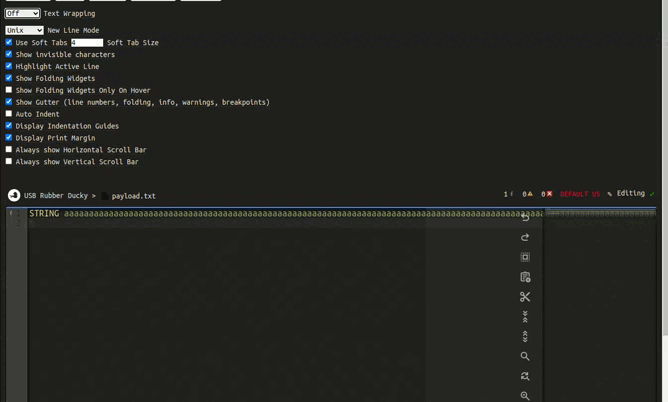
Text Wrapping Options Demo
New Line Mode
Change the type of new lines used in the editor
Options:
AutoUnixWindows
Use Soft Tabs
Checking this will use spaces instead of ‘hard’ tabs
Soft Tab Size
Number of spaces to use as tab.
&#xNAN;Default: 4
Show Invisible Characters
Checking this will display spaces and tabs as visible characters in the Editor.
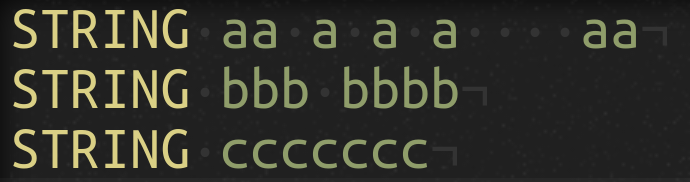
Show Invisible Characters Enabled - showing spaces and line endings
Highlight Active Line
Checking this will show the line the cursor is on by highlighting the entire line.
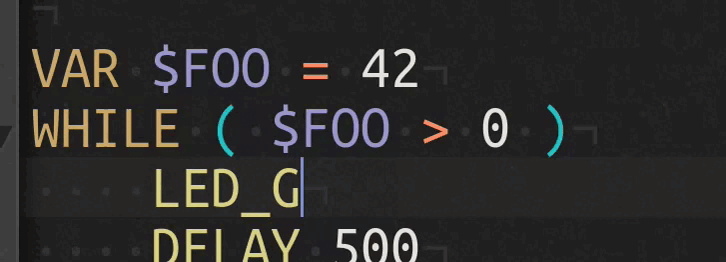
Highlight Active Line Enabled
Show Folding Widgets
Checking this will automatically show folding carats for foldable blocks of code (extensions,functions,ifs,…). This feature is required if Live Extension Validation is enabled
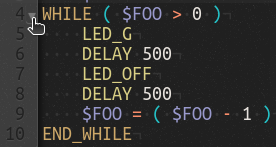
Folding Widget
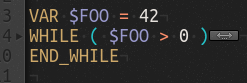
Folded Code
Show Folding Widgets Only On Hover
Checking this will only show folding carats for foldable blocks of code (EXTENSION,FUNCTION,IF, etc) while the mouse is over the Editor Gutter.
Show Gutter (line numbers, folding, info, warnings, breakpoints)
Checking this will show the bar for Line numbering, folding widgets, extension validation, annotations, breakpoints, warnings and errors. Option provided to ease of use on extremely slim screens - otherwise not recommended as the features previously mentioned rely on this being enabled
Auto Indent
Checking this draws visible columns to help display nested blocks
Display Indentation Guides
Checking this draws visible columns to help display nested blocks
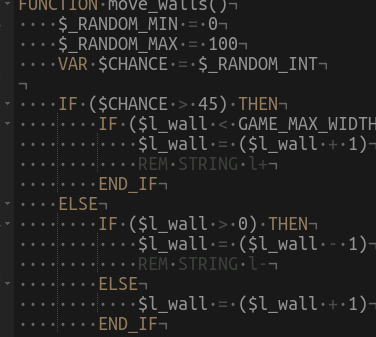
Indentation Guides Enabled
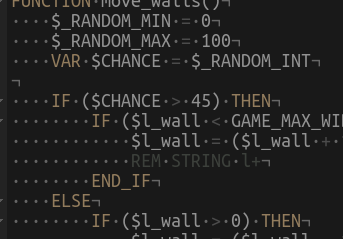
Indentation Guide Disabled
Display Print Margin
Checking this draws an character margin line in the editor
Print Margin Width
Number of characters wide to show print margin at. Default Value: 80
Escape key opens console
Checking this will bind the ESCAPE key to open the console as well as close it
Always show Horizontal Scroll Bar
Checking this will always show the editor’s horizontal scrollbar regardless of the document’s character width
Always show Vertical Scroll Bar
Checking this will always show the editor’s vertical scrollbar regardless of the document’s character width