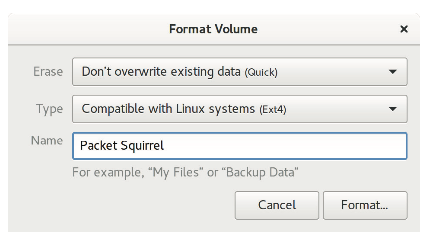Usb Flash Disk Support
The Packet Squirrel supports USB flash disks formatted with either EXT4 or NTFS file systems. This is of particular importance since most USB flash disks come pre-formatted with FAT32 file systems and must be reformatted before use with the Packet Squirrel.
WINDOWS USERS
With a USB flash disk connected, open Explorer and navigate to This PC. Right-click the USB flash disk and select Format. From the file system options, select NTFS and click Start. A volume label may be added for convenience. A quick format is all that is necessary to provision the drive.
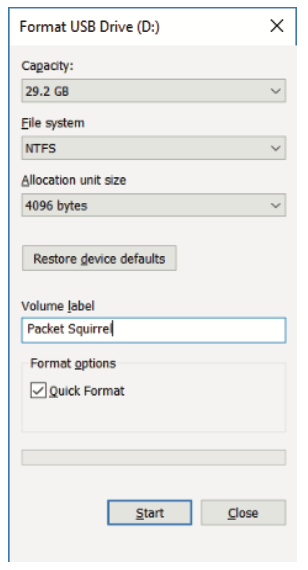
LINUX USERS
Most Linux distributions include the “Disks” utility. With a flash disk connected, launch Disks. Select the USB flash disk then click the gear icon and choose format. From the format volume menu, choose EXT4 from the type options and click format. A volume label may be added for convenience.